Here’s another dev thing I use: IstanbulJS in Visual Studio Team Services (VSTS) builds and display the test reports as part of the build reports. When a build completes, I get a report like this one.
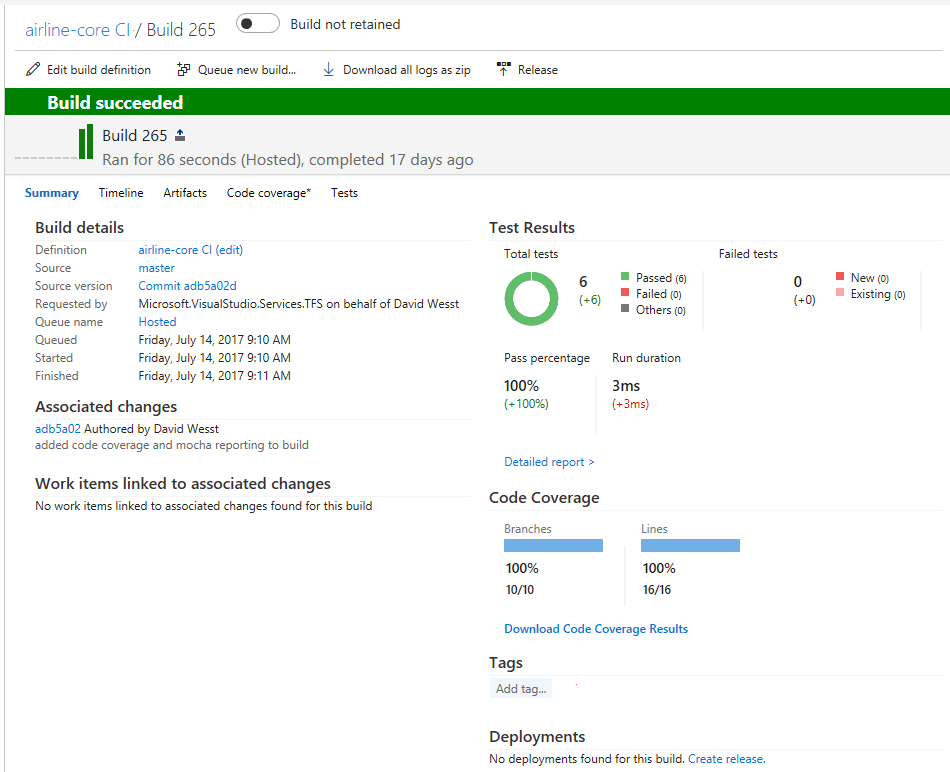
I can browse the report right in the build report, and drill into the results for each file.
This is how I did it.
Step 0: Assumptions
I’m not going to go into the details on how to setup IstanbulJS or a test suite, but you’ll need a project with tests and uses the IstanbulJS command line tool, NYC, to run them. My suggestion is to use Mocha as the test report can be integreated into VSTS as well.
You’ll also need a VSTS account, which is free and worth the effort.
Step 1: Script Your Command
The goal here is to be able to run a script command that will execute the appropriate code coverage command, complete with parameters, easily. I use npm scripts for this tutorial, but you can use whatever scripting tool you’d like.
In my case, I like to run the code coverage report everytime I run my Mocha tests. So, I’ve updated my npm test command in package.json to use NYC. It looks like:
"scripts": {
"test": "./node_modules/.bin/nyc ./node_modules/.bin/mocha --recursive --reporter=mocha-multi-reporters "
}Note, that I don’t use globally installed packages. I only use the local ones installed in my node_modules folder.
Step 2: Configuring NYC
I’ve configured it in the package.json file with an "nyc" configuration object. Mine looks like this:
"nyc": {
"check-coverage": true,
"per-file": true,
"lines": 99,
"statements": 99,
"functions": 99,
"branches": 99,
"include": [
"src/**/*.js"
],
"reporter": [
"text",
"cobertura",
"html"
],
"report-dir": "./.test_output/coverage"
}The part of the configuration we care about for this tutorial are the "reporter" and "report-dir" properties. The rest of the configuration is out of scope for this post, but you can learn more in the nyc README configuration section.
For "reporters", you can see that we are using three different reporters. The text reporter is the one that displays in the terminal, the cobertura reporter generates an XML file with all of the results which we’ll need, and the html reporter generates the HTML files you saw me browsing at the beginning of this post.
At this point, when we run npm test we get run our tests and generate the code coverage assets we want.
Step 3: Post-Processing the HTML Report
This one isn’t obvious, but I’m going to save you the trouble of discovering it for yourself.
That being said, if you don’t mind the plain text reports sans-CSS, you can skip this step altogether.
Our HTML report is going to get displayed in VSTS. Remember, the HTML report isn’t just a single file, it’s a bunch of HTML files complete with CSS for styling. VSTS doesn’t natively load up the extra CSS files, which means we’ll need to embed the CSS right into the files themselves to create a copy of the report that’ll look good in VSTS.
Thanks to this post from Anthony Chu, I had a headstart on figuring out how to solve this issue. The plan is to run a post-processing script on the posttest script command in npm. I called my script file process-coverage-report.js and updated the scripts section of my package.json to look like this:
"scripts": {
"test": "./node_modules/.bin/nyc ./node_modules/.bin/mocha --recursive --reporter=mocha-multi-reporters ",
"posttest": "node ./tools/process-coverage-report.js"
},The posttest script will everytime we run npm test. You can also call it directly by running npm run posttest but be sure to have test results for it to process.
I’ll cut to the case, and just show you my post-processing code.
let fs = require("fs"),
path = require("path"),
inline = require("inline-css");
const TEST_RESULTS_DIRECTORY = "./.test_output";
const CODE_COVERAGE_DIRECTORY = "./.test_output/coverage";
fs.readdir(CODE_COVERAGE_DIRECTORY, (err, files)=> {
if(err) { throw new Error(err); }
let reports = files.filter((report)=> {
return report.endsWith(".html");
});
reports.forEach((report)=> {
let filePath = path.join(CODE_COVERAGE_DIRECTORY, report);
let options = {
url: "file://" + path.resolve(filePath),
extraCss: ".pad1 { padding: 0; }"
};
fs.readFile(path.resolve(filePath), (err, data)=> {
inline(data, options)
.then((html)=> {
let outputFile = path.join(TEST_RESULTS_DIRECTORY, report);
fs.writeFile(outputFile, html, (err)=> {
if(err) { throw err; }
});
})
.catch((err)=> {
console.log(err);
});
});
});
});My build doesn’t use a task runner like Gulp I settled on inline-css because I liked the API and it returned promises. If you’re using Gulp or Grunt, there are some good options (as suggested by Anthony) for you to create a task to do this for you.
Now, when you run npm test you’ll end up with an extra copy of the HTML report, where you have nothing but HTML files with CSS embedded in the files themselves.
Step 4: Adding this to VSTS
All you need to do here, is configure your build to use the new code coverage setup. We do that by adding the Publish Code Coverage Results task as a build step and configuring properly. Here’s what my configuration looks like:
- Version: 1.*
- Display Name: Publish Code Coverage Results | NYC
- Code Coverage Tool: Cobertura
- Summary File: $(System.DefaultWorkingDirectory)/.test_output/coverage/cobertura-coverage.xml
- Report Directory: $(System.DefaultWorkingDirectory)/.test_output |
Your properties may vary, depending on how to configured NYC.
Step 5: Done
And now we code coverage reporting showing up in VSTS. Huzzah!
Happy code covering!
Leave a Reply